User Guide
After running an application (the topic covered in Quickstart and How To on Windows sections), you can access GUI in your browser.
The GUI enables you to:
- Add clients and routers
- Define virtual network topology
- Define connections between machines
- Save & restore design
- Download your project so it could be run on different computer
- Run & clean up the environment configured by you through a single click

Definitions
Design
Design describes GUI view. It is used by GUI to present a network view. Note that design could be incomplete and contains incorrect data. It could be treated as a working version.
Project
The project is set of files which are the configuration of the network environment. Project files are created based on network design. The application uses project files to create Docker containers and inject your configuration to them. Project files could also be downloaded and used to manually run the Docker environment.
Network elements
Network design is composed of three types of nodes and two types of links between them.
Client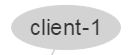
The client node is an instance of the client machine. Each node represents one docker container with Ubuntu. ID of node defines container name.
Router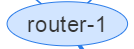
Router node is an instance of router machine. Each node represents one docker container with VyOS. ID of node defines container name.
Lan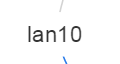
Lan represents LAN segment. It doesn't represent any machine. It represents LAN configuration and defines its subnet. Based on that node other containers are configured.
Router link
Router link represents network interface between router and LAN segment. Based on information contained in the link, application configures router IP in given net.
Client link
Client link represents network interface between client and LAN segment. The information contained in link application configures client gateway and IP in given net.
How to use it
Main menu options

Save design
Generates project files based on current design.
Get design
Downloads current design. Click to download json file which describes GUI view of network.
Set Design
Reads previously saved json design file with network description.
Reset design
Resets current design to default example.
Add dropdown
Allows to add new network elements.
Get project
Downloads current project. Design file and docker compose file, which allows to run project manually.
Run project
Runs current project. Application creates all routers and clients containers and configures network environment between them.
Stop running
Stops current project. Stops all running containers.
Modifying network design
IMPORTANT:
- Note that node IDs must be UNIQUE and NOT EMPTY. If you use existed in your current project value, you just override it.
- Application allows cloning nodes. To clone node, double-click chosen node then edit its ID. It will create a new node with new ID.
- As a consequence of above feature, simply change of node ID requires two steps:
- edit node id
- remove old one
- Each element after creation or edition has to be saved by clicking Save button.
Client
To create a new client node click Add from main menu and select client. To edit existed client double-click on selected client.
Client ID defines the name of Docker container with a client.
ID could be any non-empty string.
In below example client ID is its IP (note that it doesn't cause any actions - actual IP is defined in client-network link).

Lan
To create a new network node click Add from main menu and select lan. To edit existed client double-click on selected LAN.
Lan ID defines the name of LAN node in the graph. It could be any non-empty string.
Subnet field defines subnet of the current network.
Router
To create a new router node click Add from main menu and select router. To edit existed client double-click on selected router.
Router ID defines name of docker container with router.
Network-Router link
To create a new network-router link click Add from the main menu and select router link. To edit existed client double-click on selected link.
From selects router-node from all existed in the project.
To selects lan-node from all existed in project.
IP field configures ip of router in selected network.
Client-Network link
To create a new client-network link click Add from the main menu and select client link. To edit existed client double-click on selected link.
From selects client-node from all existed in the project.
To selects LAN -node from all existed in the project.
IP field configures IP of a client in selected network.
Gateway fields configures client gateway.
Using containers
Exec & SSH
To exec any command on one of created containers, usedocker exec <container_name> <command to exec> command
For detailed instruction how to use containers look:
'How To on Windows' chapter in 'Accessing the containers' section.
What is configured
Client and router have all interfaces configured and available. Client connections to the routers (added through GUI) are already working. Routing tables are not configured.
VyOS guide
To see how to configure VyOS look: VyOS User Guide